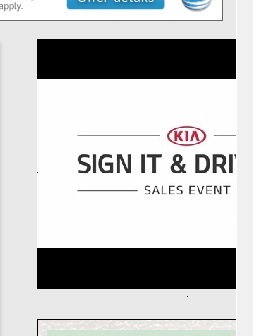Is a Screenshot Some Kind of Flu Jab?
@owlwings (43902)
Cambridge, England
September 2, 2015 7:18am CST
From time to time we are asked to “take a screenshot and post it” No, there are no needles involved and it’s not some kind of medicine!
Those of you who are laughing themselves silly now, please quieten down at the back! I know that laughter is the best medicine but there are some of you who didn’t get the joke, so, for their benefit, we’ll spend this lesson learning about Taking Screenshots! OK? Those of you who know this already can play about with the more advanced stuff, like editing and cropping and turning them upside down and inside out … whatever you like, so long as you do it quietly!
Perhaps I should make it clear that the following instructions are for a Windows PC - a PC running some version of Windows. Fewer people have Apple Macs, and even fewer are using some kind of smart phone.
What is a Screenshot and why is it useful?
A screenshot is just a picture of the screen (or part of it) You don’t need a camera to take it (in fact, it’s best not to use one), your computer can do it all by itself. It is useful to take a screenshot when there is something showing on your screen which you need someone else to see before it disappears - an error message, for example, or a particularly annoying advert.
How Do I Take a Screenshot and How Do I Save It?
Look at your keyboard. Somewhere to the right of the top row of keys you should see a button marked PrtScn (there may be other cryptic things on it as well, like SysRq) PrtScn is short for Print Screen and it used to do just that - send a copy of whatever was on screen straight to the printer.
The other key you’ll need is the Alt key, which is on the bottom row, usually to the left of the Space Bar.
You will also need to know about the Paint program which is supplied with all versions of Windows and is a basic image editing program. It can be found by pressing the Start key, clicking Accessories and then on Paint. You can use any other image editing program if you are more familiar with them but Paint is free and always there.
To take a screenshot of the particular window which is in focus (you may well have only one which takes up the whole of the screen), do the following:
1. Click somewhere on the active screen
2. Hold down the Alt key while pressing the Print Screen key (this makes a copy of the screen in the Clipboard, so nothing will appear to happen!)
3. Now click on the Start button or press the ‘Windows’ key, if you have one - it’s usually next to the Alt key and has the ‘four squares’ Windows logo on it.
4. Click on Accessories and then look for Paint and click on that.
5. When the Paint program opens, go to the Edit menu and select Paste. The image of the screen which you have just taken will appear.
6. To SAVE the image so that you can send it as an email attachment or upload it to a website, click on the File menu and choose Save As ….
7. Choose a folder to save the image in (or make a note of the default folder where it will go), type a meaningful name for your image and press Save.
OK, guys, that’s the end of today’s lesson. I hope you enjoyed it! There are a number of other things which it’s useful to know, for example, how to save just a part of the screen (for example, only the image of an advert or of just the error message you needed to email and not the rest of the screen). It’s worth playing with the Paint program and finding out how to do that for yourself but if you are stuck, I can help you out in a comment.
Please spend the rest of the lesson following the instructions here and let me know in a response how you got on, whether you found it simple, where you didn’t find the instructions clear and any other problems or questions you have. You could even try uploading your screenshot along with your response, if you like!
42 people like this
37 responses
@purplealabaster (22085)
• United States
2 Sep 15
I think you forgot a step there or something, sir. After I painted all over my screen, I couldn't read anything, so I had to go get Windex and clean my monitor.





8 people like this
@phyrre (2317)
• United States
2 Sep 15
I'm not sure what it says about me that the first thing I thought when I read this is, "Will Windex actually clean paint off of something?" And then I wanted to try it. Just to see. I feel like your comment should come with a warning label...
4 people like this
@purplealabaster (22085)
• United States
2 Sep 15
@phyrre It says that you are curious and creative just like your mommy? And yes, Windex and some elbow grease (fingernails actually work better but not everybody grows them long enough to work
And yes, Windex and some elbow grease (fingernails actually work better but not everybody grows them long enough to work ) will take certain kinds of paint off of monitors or televisions screens ... I know from personal experience.
) will take certain kinds of paint off of monitors or televisions screens ... I know from personal experience.
 And yes, Windex and some elbow grease (fingernails actually work better but not everybody grows them long enough to work
And yes, Windex and some elbow grease (fingernails actually work better but not everybody grows them long enough to work ) will take certain kinds of paint off of monitors or televisions screens ... I know from personal experience.
) will take certain kinds of paint off of monitors or televisions screens ... I know from personal experience.
4 people like this
@allknowing (153953)
• India
2 Sep 15
I knew somehow these back benchers would always not understand and you proved me right

4 people like this

@owlwings (43902)
• Cambridge, England
2 Sep 15
Personally, I use IrfanView, which has a screen capture function built in. It allows you to select just the part of the screen you're interested in and save just that (without fiddling around in Paint, selecting the bit you want, inverting the selection, deleting the inverted part and then saving the selection.
For a lot of my image manipulation, I find that Paint.Net fills the bill admirably and then I use Gimp for anything more advanced (up to Photoshop standards). All of the above are free and very easy to learn and use.
5 people like this

@Rosekitty (19368)
• San Marcos, Texas
2 Sep 15
whoa..this is way over my head..i think i've been in the back of the class to long..
3 people like this
@cupkitties (7421)
• United States
2 Sep 15
The print screen dealy thingy doesn't work for some reason. If I open paint or any photo editing program, there is no option to paste. So I use the snipping tool.
There are some good browser addons too if anybody doesn't have the snipping tool or print screen option.
2 people like this
@owlwings (43902)
• Cambridge, England
6 Sep 15
I'm glad that you found a way of doing it.
If you don't see an option to paste in any Edit menu, that means that there's nothing in the Clipboard to paste and, if you had pressed the PrtScn key, that means that something went wrong and you should try again.
If you don't see any menus ('File', 'Edit' and so on) in the application, it may be because, in some applications, the menu bar can be hidden. It's well worth learning the Paste shortcut - Ctrl+V - (and the Cut and Copy shortcuts, which are Ctrl+X and Ctrl+C respectively).
1 person likes this
@phyrre (2317)
• United States
2 Sep 15
*clamps hands over my mouth*
I'm trying to quiet down in the back, but it doesn't seem to be working...I think you can still hear me giggling. D: But I'm trying, I swear!
This is a great guide for people who need it! Very easy to follow. I will mention, though, that you use the "PrtScn" key to take a screen shot of your screen exactly as it looks when you look at it. If you do Alt + PrtScn, then it'll only take a screenshot of the current window you're on, which is really a handy feature for capturing just one window, but there is a difference. :)
5 people like this

@owlwings (43902)
• Cambridge, England
2 Sep 15
@phyrre I hadn't come across Lightshot (so I'm downloading it now) it's looking good and I need something like that for other tutorials I'm doing. Thank you!
I don't know that a second lesson would be appropriate here. It's more the sort of thing I'd put on a webpage and then direct people to.
3 people like this
@phyrre (2317)
• United States
2 Sep 15
@owlwings You're welcome! I came across it like a year ago, and I just loved it to pieces. Also very handy for really quick, example screenshots as you can temporarily save to their database, so if I wanted to show friends something real quick (and it wasn't anything I was worried about getting out) then I'd do that.
Well, that may be true. Linking is good, as well, I suppose.
2 people like this
@phyrre (2317)
• United States
2 Sep 15
@owlwings Well, fair game! I suppose we wouldn't want to confuse people right off the bat.
Will there be a second lesson for advanced users? :D Actually, I prefer to use something like Lightshot where you can just highlight the particular area to screenshot and it does the rest. Easy and convenient. I cheat. :3
3 people like this

@much2say (57713)
• Los Angeles, California
2 Sep 15
Oh my, I better get my computer immunized  ! Thank you for the most thorough lesson on screenshots! I have learned the hard way, many a times, to take that important screenshot - it's necessary proof if you want to get what is rightfully yours - once the evidence is gone, it is GONE.
! Thank you for the most thorough lesson on screenshots! I have learned the hard way, many a times, to take that important screenshot - it's necessary proof if you want to get what is rightfully yours - once the evidence is gone, it is GONE. 
 ! Thank you for the most thorough lesson on screenshots! I have learned the hard way, many a times, to take that important screenshot - it's necessary proof if you want to get what is rightfully yours - once the evidence is gone, it is GONE.
! Thank you for the most thorough lesson on screenshots! I have learned the hard way, many a times, to take that important screenshot - it's necessary proof if you want to get what is rightfully yours - once the evidence is gone, it is GONE. 
3 people like this

@owlwings (43902)
• Cambridge, England
3 Sep 15
@DaddyEvil I posted this basic information because I occasionally come across people who are just beginning to use a computer and have been asked to post a screenshot but would very likely be scared off if told to install a program, add-on or extension.
There are, of course, many other ways of doing it (and I use other methods myself).
2 people like this
@DaddyEvil (162970)
• United States
3 Sep 15
@owlwings I agree, many people would find adding an extension or almost anything else daunting. I assist older people (and a few younger ones) who need help doing something, whether they are using an Android, Windows or Apple device. I give them step by step instructions similar to what you did above.
I intended no slight to your post. I merely made a comment to a friend about it.
I am new to this site, obviously. Should I have kept silent?
2 people like this
@DaddyEvil (162970)
• United States
3 Sep 15
I never learned how to take a screen shot like this. I use an extension on my Chrome to take screen shots.
Taking screen shots as proof of earnings on the other site we belong to is the reason I added that extension!
3 people like this

@savak03 (6684)
• United States
6 Sep 15
After some hunting around I finally found paint on this windows 8.1. Now I'm going to see if I can post the shot I took from there. By the way the way to take the screen shot worked just like you said.
Well, I think it worked. We'll see when I post this response. 

1 person likes this

@hora_fugit (5859)
• India
15 Sep 15
@savak03 On the other hand I think Windows 10 sucks.... all the battery of my laptop  I was better with 8.1
I was better with 8.1
 I was better with 8.1
I was better with 8.11 person likes this

@owlwings (43902)
• Cambridge, England
2 Sep 15
I confess that I had to check Microsoft's instructions before writing this, just to be sure about certain points. I don't use it very often because I have a utility which comes with IrfanView which I use more often.

@arthurchappell (44986)
• Preston, England
28 Sep 15
Sounds a complicated set of instructions - wish they would make it easier given that saving screenshots is becoming more and more common
1 person likes this
@owlwings (43902)
• Cambridge, England
28 Sep 15
My instructions sound long-winded, I grant you, but I wrote them as if for a beginner and with the assumption that the user did not want to download and install one of the many free utilities.
I am currently testing Lightshot, which is very easy to use and has some neat features.
1 person likes this
@owlwings (43902)
• Cambridge, England
30 Sep 15
@arthurchappell Well, of course, there is just one button (helpfully marked PrtScn). The trouble is that it no longer actually prints the screen. It stores in on the clipboard (which many beginners don't understand because they can't see it). The complicated bit comes when trying to save what's in the clipboard because you have to first paste it into a local application, then save it as a file and only then can you upload it.
Applications like Lightshot make things a little simpler.
1 person likes this
@arthurchappell (44986)
• Preston, England
29 Sep 15
@owlwings you explain it well. It's the process itself that is complicated. I wish we just had a single keyboard button to hit to auto-screenshot.
1 person likes this

@AbbyGreenhill (45494)
• United States
2 Sep 15
I didn't learn how (or why) these worked until Bubbs started messing us over and they became important - now I use Screen Shots all the time for various things and I am so glad someone gave me a condensed version of how to do it.
1 person likes this

@AbbyGreenhill (45494)
• United States
3 Sep 15
@cahaya1983 Did you get paid for all of them?
1 person likes this
@cahaya1983 (11116)
• Malaysia
4 Sep 15
@AbbyGreenhill Fortunately I did. I never had issues with payment, I just stopped writing once they said the processing would take like 60 or 90 days or something for non-US citizens. I knew a lot of people had issues with payment though, it was pretty sad.

@cahaya1983 (11116)
• Malaysia
3 Sep 15
I stopped bubbling but I still have a folder full of those screenshots taken before I redeemed 

1 person likes this

@crazyhorseladycx (39503)
• United States
11 Sep 15
hmm, i took the screenshot, slapped it into paint 'n saved it 'n now i can't find it to put it here? reckon i need to recall the name 'n hunt it down that way? yepperz, i'm puter illiterate these days!
1 person likes this
@owlwings (43902)
• Cambridge, England
12 Sep 15
@crazyhorseladycx Seunds loike yew ha dun it roight, m'dear!
1 person likes this

@MarshaMusselman (38818)
• Midland, Michigan
10 Oct 15
I've done tutorials of this myself. I've never used the alt key when saving the screenshot to my clipboard, and it still saves it there just fine, or until I forget it was there and try saving something else right away.
1 person likes this
@owlwings (43902)
• Cambridge, England
13 Oct 15
@MarshaMusselman You might like to take a look at Lightshot (which is mentioned elsewhere in this discussion). It puts an icon in the system tray and on the Firefox toolbar (and also takes over the PrtScn button). When activated, it allows one to select an area and can add text, arrows and lines in colours of one's choice before saving, copying, sending to cloud storage or printing. The only thing I wish it could do is to blur sensitive text (though you can cover any text you don't want to show with the black pen tool).
1 person likes this
@MarshaMusselman (38818)
• Midland, Michigan
13 Oct 15
@owlwings That's good to know. I usually crop my screenshot after saving it to paint. I'll have to keep that in mind for the next time. thanks, and I'm glad I asked about that otherwise...

@Asylum (47893)
• Manchester, England
6 Oct 15
This has been simplified in later versions such as Windows 8 and Windows 10. Now all that is required is to hold down the Windows key and press Print Screen, which will save a copy of the screen in the Pictures folder as a .png file.
1 person likes this

@owlwings (43902)
• Cambridge, England
6 Oct 15
I haven't had the opportunity to use Win 8 or 10 (my hardware is too old!). That is a much-desired improvement, of course, though I am using Lightshot, which has some editing functions and saving/printing options which are useful.

@celticeagle (182693)
• Boise, Idaho
2 Sep 15
Thank you for supplying this to us. I have never done this. Just recently needed to something of this kind and had no way of knowing how to do it. With Windows 10 now I am not sure where Paint would be. I may go in search of it soon.
1 person likes this
@owlwings (43902)
• Cambridge, England
4 Sep 15
In Windows 10, Paint appears to be called Fresh Paint but there is also the Snipping Tool (check Windows Help - F1 - for more details).
@owlwings (43902)
• Cambridge, England
11 Oct 15
It's true, you don't have to use it. The difference is that PrtScn takes a snapshot of the whole monitor and Alt+PrtScn only copies the active window (so there is likely to be less cropping needed) and if it's a pop-up message you want a screenshot of, that is what you get. Of course, most people run applications maximised so it makes little difference whether you use the Alt key or not.
1 person likes this
@besweet (9831)
• Ireland
2 Sep 15
You have described every step of the process in great detail. It's a step by step reminder even for those who have used thise feature in the past. My issue with print screen was with my smartphone. I have a chat group with my friends on an app and they were posting fun pictures from the web. However I wasn't able to take screenshots and send them to my friends. I found how to do it at some point and then I forgot! It would be nice to have a post from you about smartphone features. Very helpful discussion.
1 person likes this
@owlwings (43902)
• Cambridge, England
2 Sep 15
The problem is, which smart phone! One could almost write a book trying to include Apple, Android (differs from version to version and with the device, as far as I can gather), Win Mobile, Win 10 and ... um ... Symbian (does anyone still use that?)
Also, I know far less about using smart phones than I do about Windows PCs (and even there I'm a few years out of date).
1 person likes this
@stine1online (835)
• Germany
2 Sep 15
You forgot the extremely handy snipping tool that's part of Windows.
1 person likes this
@owlwings (43902)
• Cambridge, England
2 Sep 15
I know. My knowledge is beginning to show its age: I haven't used Windows 8 (not that I ever wanted to) and I can't run Win 10 on any of my machines, so I have no experience of the snipping tool.
For the sake of completeness, here's the official tutorial:
http://windows.microsoft.com/en-us/windows/use-snipping-tool-capture-screen-shots

Capture screen shots of any object on your Tablet PC screen, and then annotate, save, or share the image.
2 people like this
@stine1online (835)
• Germany
3 Sep 15
@owlwings My laptop at work does have Windows 7 and I got to know it from there. Very useful tool.
@thelegendoo7 (4)
• Pakistan
2 Sep 15
can you tell me how to take screen shot in a smart phone?
1 person likes this
@owlwings (43902)
• Cambridge, England
4 Sep 15
It depends on the make and model of your smartphone and what version of Android, AppleOS or Windows it's running. There is no simple answer to this question! Search online or check the manual for 'screenshot' for your particular make, model and OS.